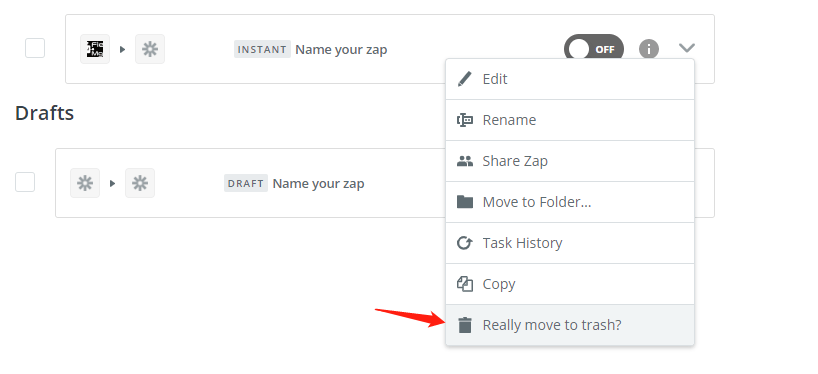Zapier is a web-based service that helps you automate different tasks in two different apps. Whenever a task is performed in one application, you can automate another task to be performed in another application.
In this page…


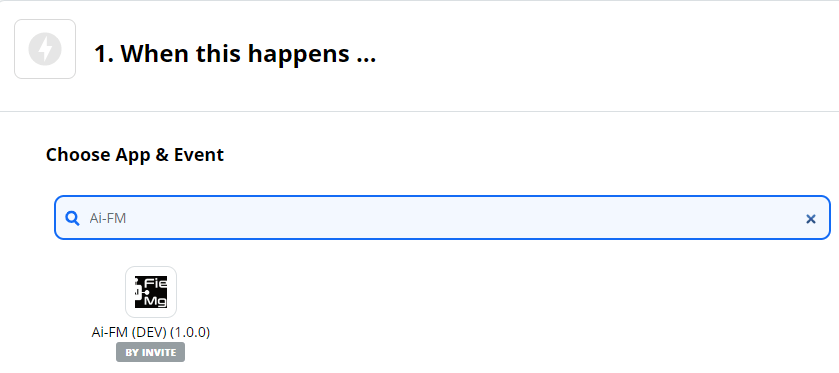
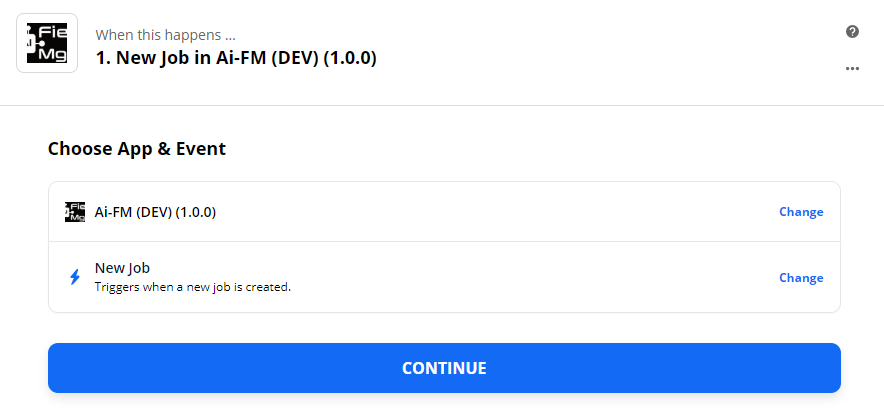
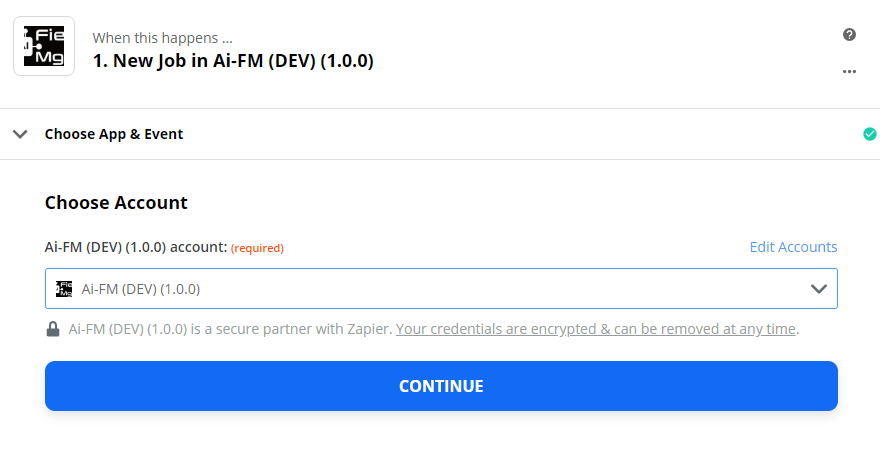
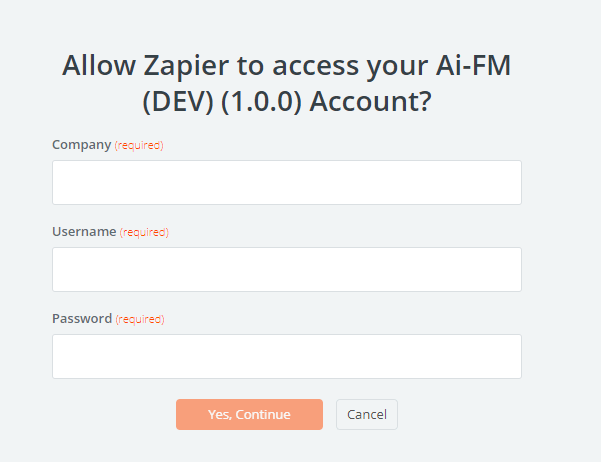
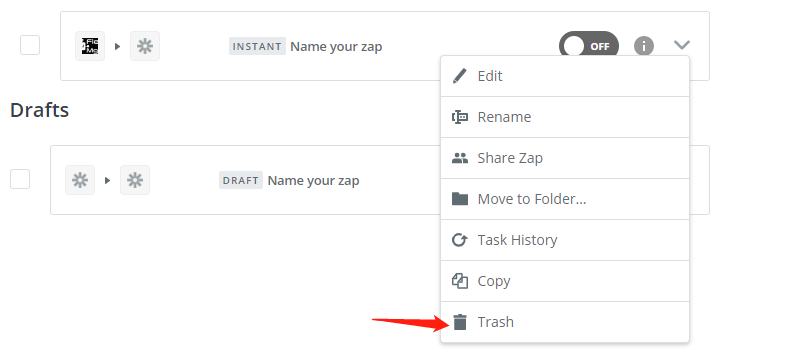
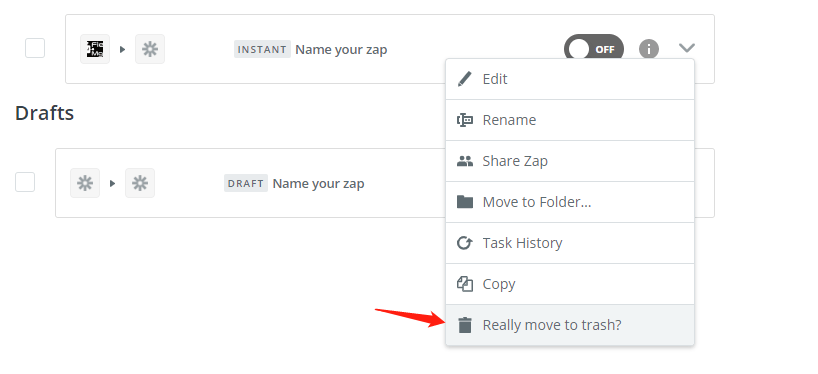
Set up the Integration
To integrate Ai-FM and Zapier:- Go to Settings > Integrations.
- Select Other Apps in the left menu.
- Click Try Now next to Zapier.

- You will be redirected to the Zapier site.
- Click Make a Zap in the top right corner of the page.

- Enter Ai-FM in the search bar and click Ai-FM
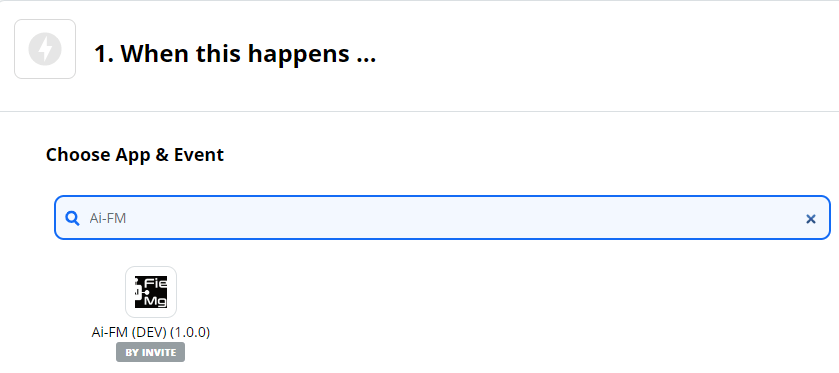
- In the following page, choose Ai-FM as your trigger or action app.
- Choose the trigger event or action.
- Click Continue.
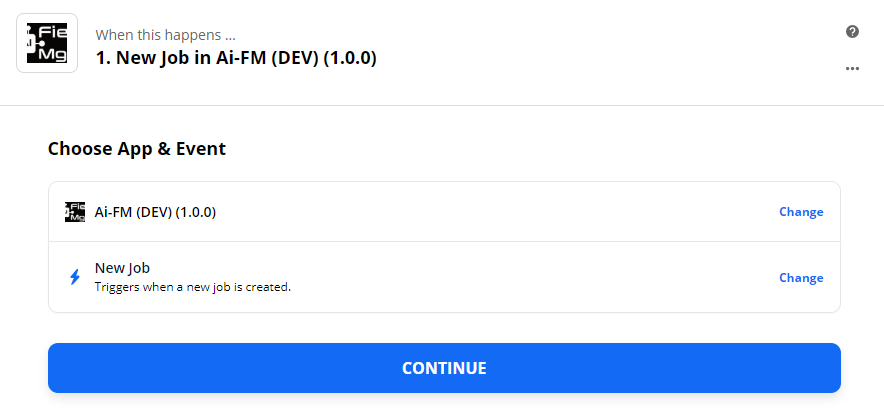
- Click Sign in to Ai-FM, and it will direct you to a screen where you will have to enter your company information.
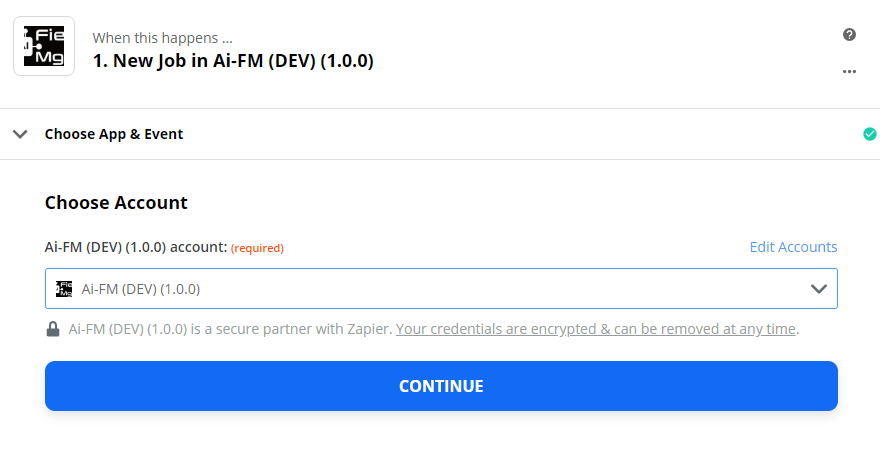
- Enter you company information (Version,Username,Password) and you will be connected to your existing Ai-FM account.
- Click Yes, Continue to complete the setup.
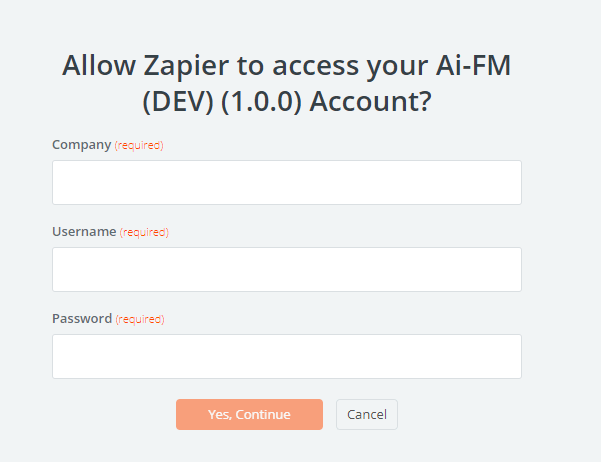
Supported Triggers and Actions for Ai-FM
Let’s assume you want to create a new contact in Ai-FM whenever a customer is created in Ai-FM. In this case, the trigger is a New Customer created in Ai-FM, and the action will be a New Contact created in Ai-FM.Triggers
Let’s have a look at some of the triggers that are supported in Ai-FM- New Customer – A new customer is created
- New Worker – A new worker is created
- New Job – A new job is created
- New Invoice – A new invoice is created
Actions
Let’s have a look at the actions that can be performed based on the triggersCreate:
- Create Customer – Creates a new Customer in Other App
- Create Worker – Creates a new Worker in Other App
- Create Job – Creates a new Job in Other App
Delete a Zap
When you feel that you don’t need a Zap any more, you can delete it by following these simple steps:- In the Dashboard of your Zapier account, where you can find the list of all your Zaps.
- Click the drop-down button next to the Zap you wish to delete.
- Click Trash.
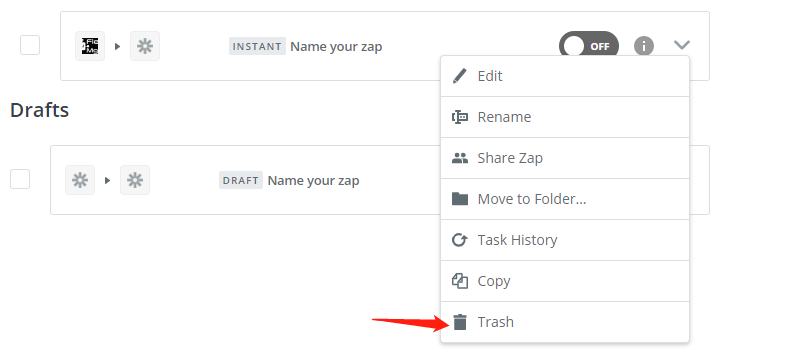
- Click Really move to trash? to confirm.